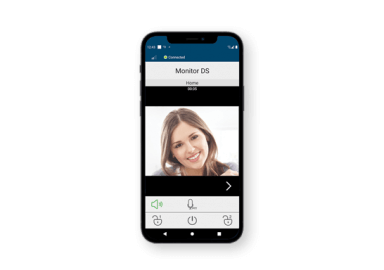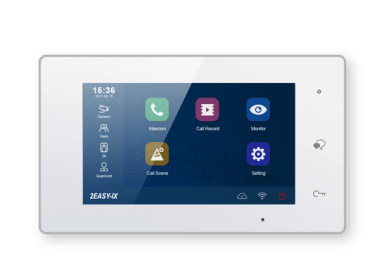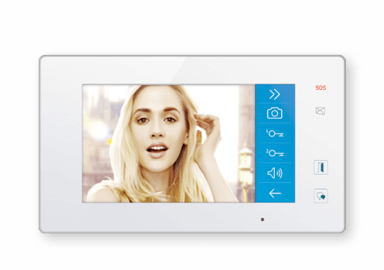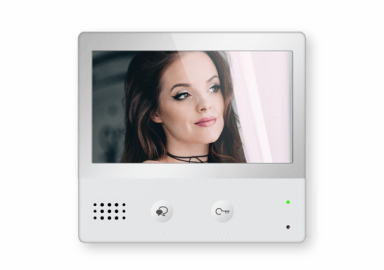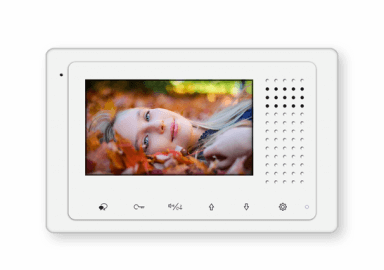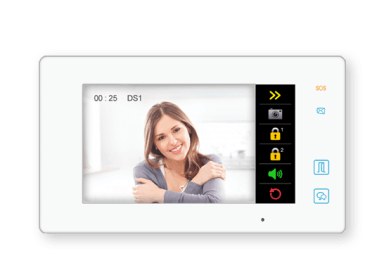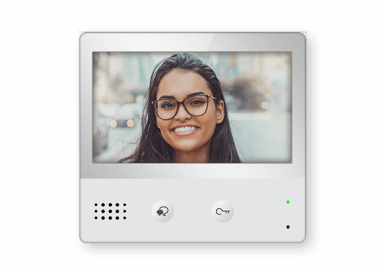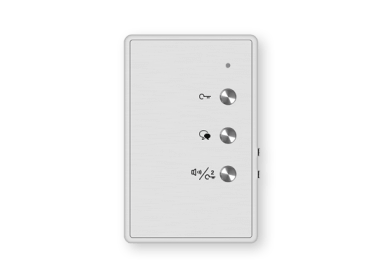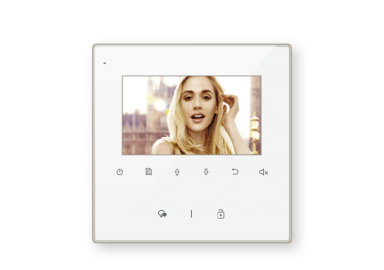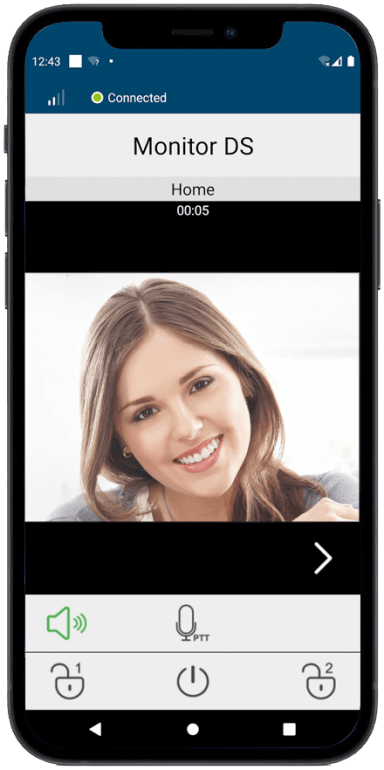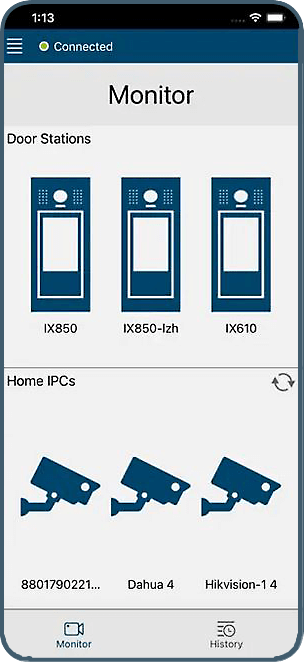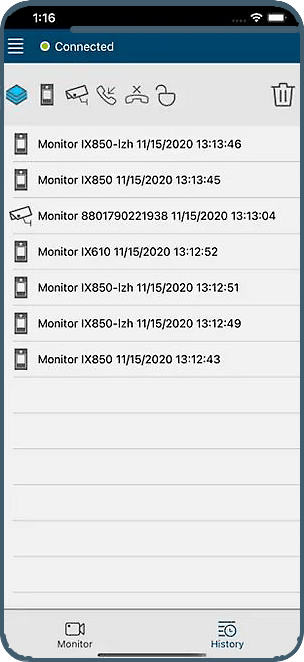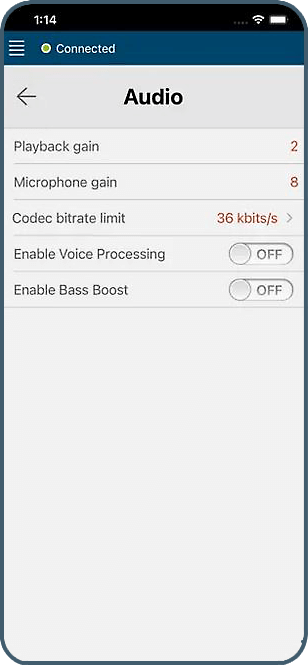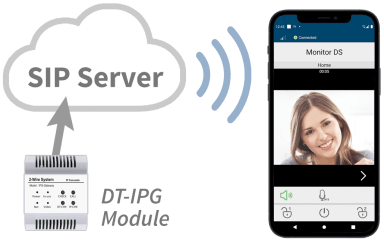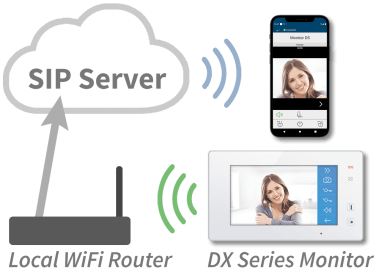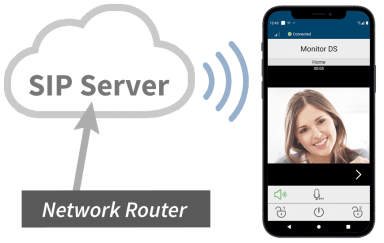Mobile APP
Answer Intercom Calls Remotely with
Video, Two-Way Audio and Door Release.
PDF Resource:
Resource Links:
Mobile APP Links:
Mobile APP
VDP Connect
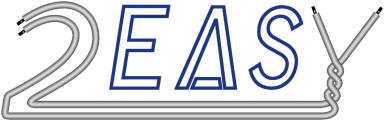
Answer Entry Panel Calls, Access the Video, Two-Way Audio and Unlock the Door.
PDF Resource:
Monitor Manuals:
IPX Monitor Manuals:
Mobile APP Links:
Resource Links:
Divert Calls from the Intercom System to the Mobile APP.
Mobile APP – Android and iPhone Versions
Main Features:
- View and screen visitors remotely
- Activate two-way audio and release the door lock
- Streamlined APP installation and set-up for both
iPhone and Android devices - Features an intuitive and simple interface
- Set up multiple mobile devices
- Connects to all devices when a call is started,
first to answer blocks others
Hybrid Systems (DT Series Monitors + DT-IPG):
Combine two-wire video intercom systems with features and
resources of an IP Network. The DT-IPG gateway provides a
protocol link between the analog and digital systems and the
Intercom System then connects through the IP Network to the
Cloud-Based SIP Server for communication to the APP.
Monitor models: DT-17S, DT-433, DT-471 and DT-47MG.
WiFi Systems (DX Series Monitors):
DX series Monitor Stations use local WiFi to connect to the
cloud-based SIP Server for communication to the Mobile APP. Monitor Stations: DX-47 and DX-471.
IPX System (IPX Monitors):
IPX Monitor Stations connect directly to the Internet to access the cloud-based SIP Server for communication with the APP. Monitor Stations: IPX-471, IPX-470.
Please note: the IPX-470 can be installed throughout a building using Cat5 wired connections, or over a building-wide WiFi system.
General Set-Up Guidelines:
- On each smart device, scan the QR Code to connect to the Apple APP Store or Google Play, then download and activate the APP.
- Prepare the SIP configuration on the master Monitor Station. Refer to the manual for your monitor type.
- The Monitor Station will display a unique QR code with all set-up data embedded. Use the APP to link to the Monitor by scanning the QR code. Do this for each mobile device.
- Complete any settings needed for the system configuration.
- Note: APP Version one (V1) may require additional set-up not listed in the current Manual and will require a different QR Code to download it from the Apple APP Store or Google Play. This information is available from Tech Support and can also be found on the Tech Support / Installation Information page.

Divert Calls from the Entry Panel
to the Smartphone APP.
Mobile APP – Android and iPhone
Main Features:
- View and screen visitors remotely
- Activate two-way audio and release the door lock
- Streamlined APP installation and set-up for both iPhone and Android devices
- Features an intuitive and simple interface
- Set up multiple mobile devices
- Connects to all devices when a call is started,
first to answer blocks others
Hybrid System:
Combine two-wire video intercom systems with features and resources of an IP Network. The DT-IPG gateway provides a protocol link between the analog and digital systems, the Intercom System then connects through the Network to the Cloud-Based SIP Server for communication to the APP.
Monitors: DT-17S, DT-433, DT-471 and DT-47MG.
WiFi System:
DX series Monitor Stations use local WiFi to
connect to the SIP Server for communication
to the Mobile APP.
DX series Monitor Stations: DX-47 and DX-471.
IPX System:
IPX series Monitor Stations connect directly to the IP Network to access the cloud-based SIP Server for communication with the Mobile APP.
Monitor Stations: IPX-471 and IPX-470.
Please note: the IPX-470 can be connected using Cat5 wired connections, or over building-wide WiFi.
General Set-Up List:
- On each smart device, scan the QR Code to connect to the Apple APP Store or Google Play, then download and activate the APP.
- Prepare the SIP configuration on the master Monitor Station. Refer to the manual for your monitor type.
- The Monitor Station will display a unique QR code with all set-up data embedded. Use the APP to link to the Monitor by scanning the QR code. Do this for each mobile device.
- Complete any settings needed for the system configuration.
- Note: APP Version one (V1) may require additional set-up not listed in the current Manual and will require a different QR Code to download it from the Apple APP Store or Google Play. This information is available from Tech Support and can also be found on the Tech Support / Installation Information page.